Advance Photoshop Tutorial (Dispersion Effect) with simple brush trick.
Video Tutorial
Project files:
lady stock get more
particle for brush
mail me for complete photoshop file
This is the stock ,will be using for our Project.
1.extract this lady using pen tool and paste it on a new document -1920*1080p,resolution 300.
2.fill suitable color at the back,or you can use this image given below.
3.Now apply some adjustment layers
a)Curves
b)apply selective colors
c)apply curves
this is the result after applying adjustment layers
4.now use lasso tool and start cutting the areas where you want show dispersion
5.this is the result after cutting .
now we need to create the particles.
so open this image in photoshop and go to edit - define brush preset and hit ok.
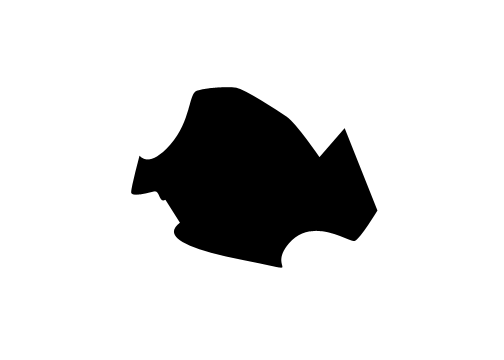
you have created a new brush in your brush preset.
6.take a new layer,open brush settings( go to window - brush)
a) tick shape dynamics -
adjust scattering 100%
adjust angle jitter 100%
b)tick scattering -
adjust scatter 1000%
c) click brush tip shape-
adjust brush spacing 100% - 200%
7.now start painting,you will get the following result.
8.now select all visible layers in layer window and press (ctrl + shift + alt + e)
you will see the new layer created above all the layers.
9.Now go to filters - sharpen - smart sharpen
amount - 50%
radius - 1 pixels
9.we are done.
final result
Dispersion Effect by click3d












